PROJECT
This AI avatar wizard section allows you to adjust the project’s key attributes and manage pricing subscriptions.
Let’s break down what each option means and how it can be used:
- Project Status
- Project Name
- Subscription Details
- Pricing Plan Management
- Subscription Control
- Deleting Project
Project Status
At the top of the section, you can see the project status label:
It can be either:
- Active: Means your project has an active subscription, and your avatar can interact in real-time. Your subscription package is going to be automatically renewed at the end of the billing period.
- Subscription Inactive: Indicates that you either have not purchased a subscription yet, or have manually deactivated its auto-renewal. In the latter case, your avatar will operate in real-time until either the current subscription period ends or conversation minutes run out.
The subscription status is managed using the Activate/Deactivate Subscription option below, which is described in more detail in the Subscription Control section.
Project Name
The Project Name field shows the title assigned to your AI avatar project and allows you to update it at any time. Setting a descriptive name makes it easier to locate and differentiate the project from other avatars in your workspace.
If you make changes to the project name, don’t forget to click Save below to apply them.
Modifying the project name won’t affect any already existing AI avatar integrations, whether embedded as a widget or streamed as an AI hologram.
Subscription Details
The Subscription Details option, located above the pricing plan list, allows you to review all key information about your current subscription package.
Click it to open the frame with relevant details on your active plan:
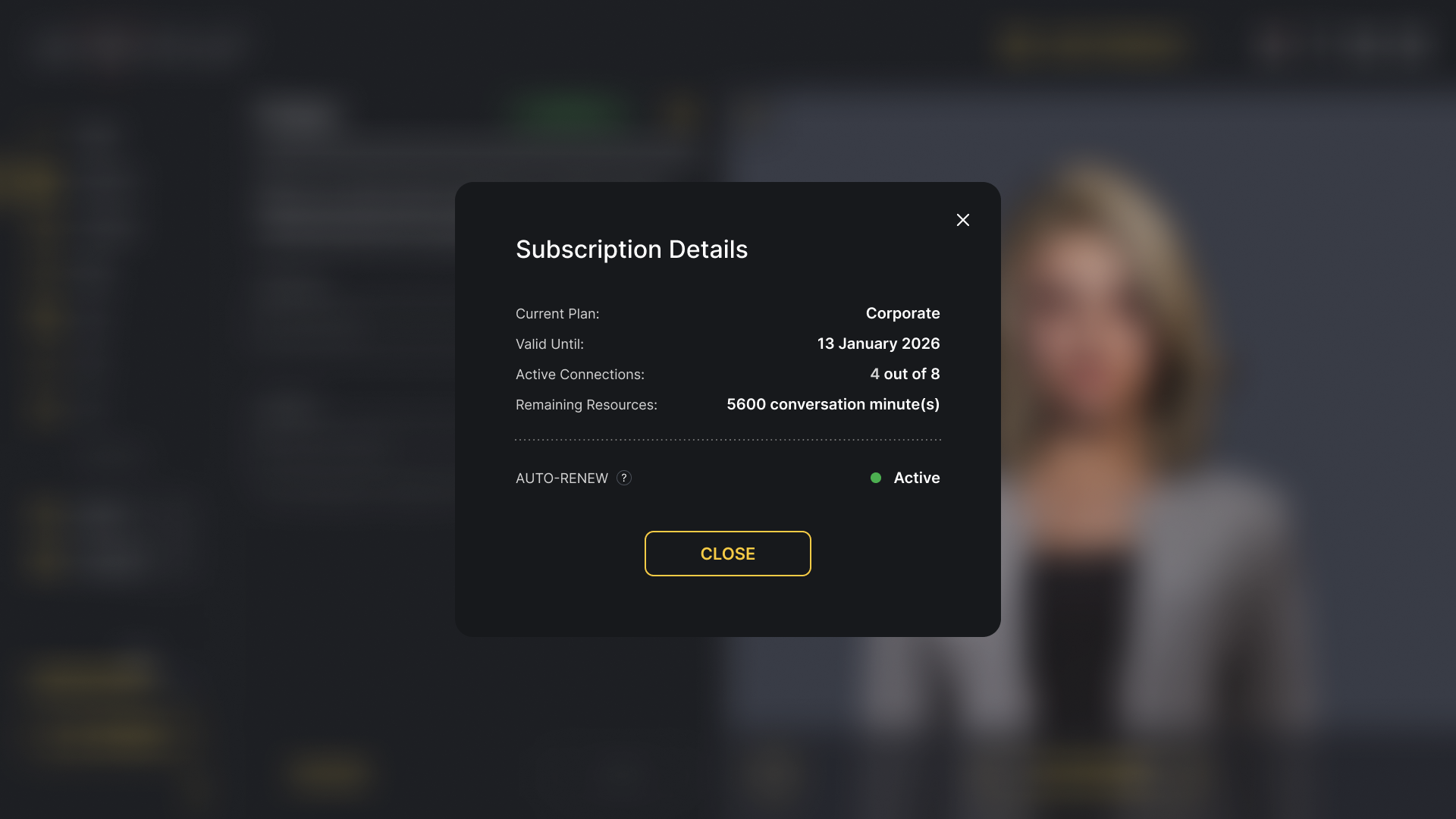
Here, you’ll see:
- Your Current Plan name.
- The Valid Until date, indicating when your subscription package will renew (or expire, if subscription auto-renewal was deactivated).
- The number of Active Connections currently in use out of the total allowed by your pricing plan, representing how many end-users are handling live interaction with your digital human right now.
- The amount of Remaining Resources, defined as the number of conversation minutes still available for real-time interaction with your AI avatar until the end of the current subscription period.
- The state of the subscription AUTO-RENEW, which can be switched on/off via the subscription control option.
Live Preview interactions also count toward the conversation minutes included in your subscription package.
Pricing Plan Management
The Pricing Plan field shows which subscription tier is currently chosen for your project.
Just below it, you’ll see a note indicating your subscription’s auto-renewal status and expiry date (or that no subscription is currently active, as applicable).
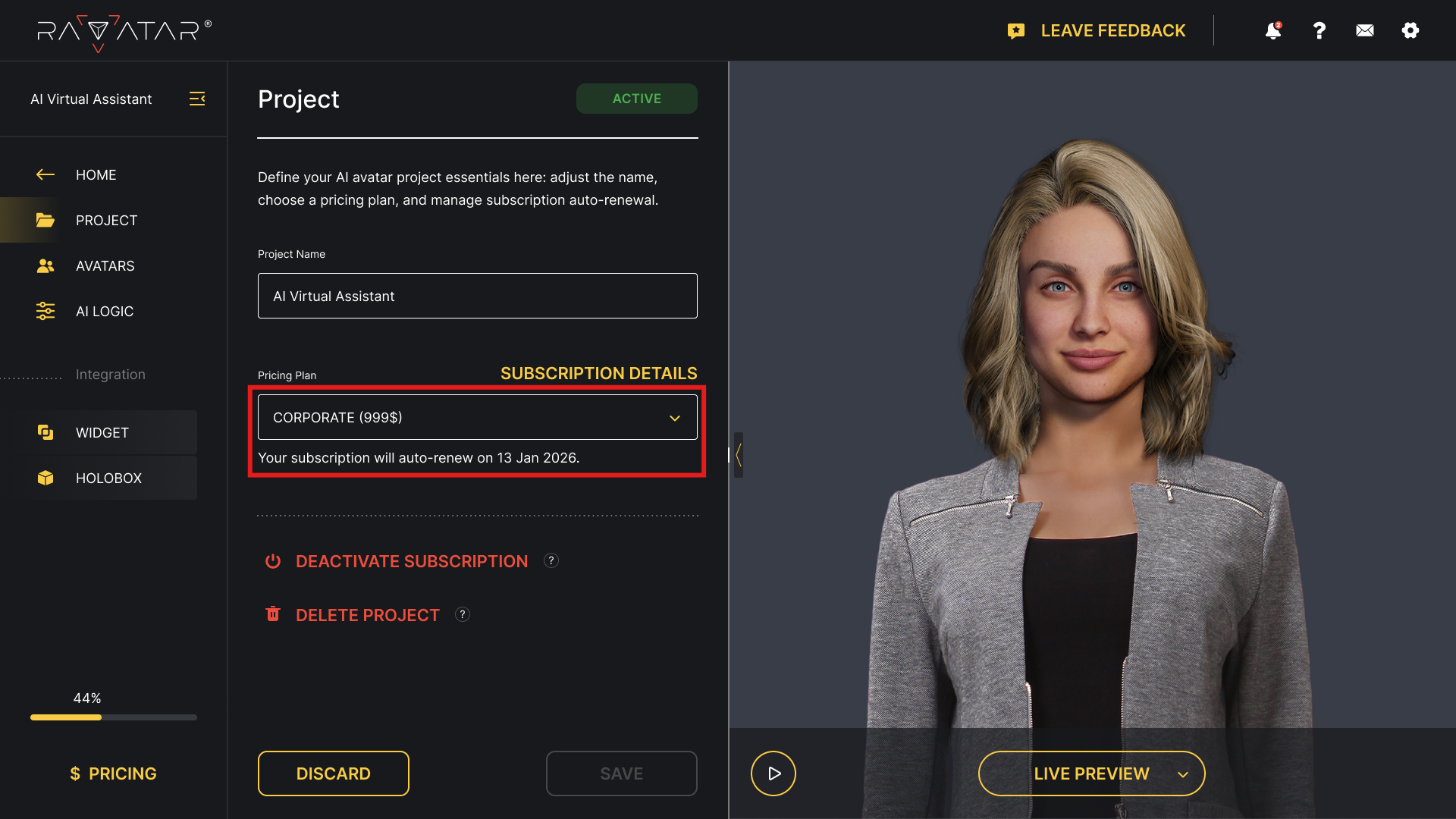
Click on this field to open a drop-down list with all available subscription options. Here, you can both switch to a different pricing plan or reorder the subscription package for the current one.
How to Change Pricing Plan
You are able to switch to a plan with a different tier at any time through the Pricing Plans list. This is useful if you need to increase the number of conversation minutes or active connections, or if you want to downgrade to a more affordable option.
Also, you can change your billing cycle here - for example, if you prefer to be billed once a year instead of recurring monthly payments, which also gives you access to a discounted subscription rate. To do that, use the Monthly/Annually toggle at the top of the list.
To apply the shift, tick the desired target plan and select the Change to button below. In case your current subscription is still active, you’ll be asked to confirm your decision and then redirected to the Stripe checkout page to complete the purchase.
The update will take effect immediately after payment, starting a new billing cycle. Any unused conversation minutes from the previous subscription will not carry over.
Opting for the Enterprise Plan
Choosing the Enterprise option will open a dedicated form where you can submit a request, outlining your anticipated resource usage (such as conversation minutes and concurrent connections) and any specific requirements you have in mind.
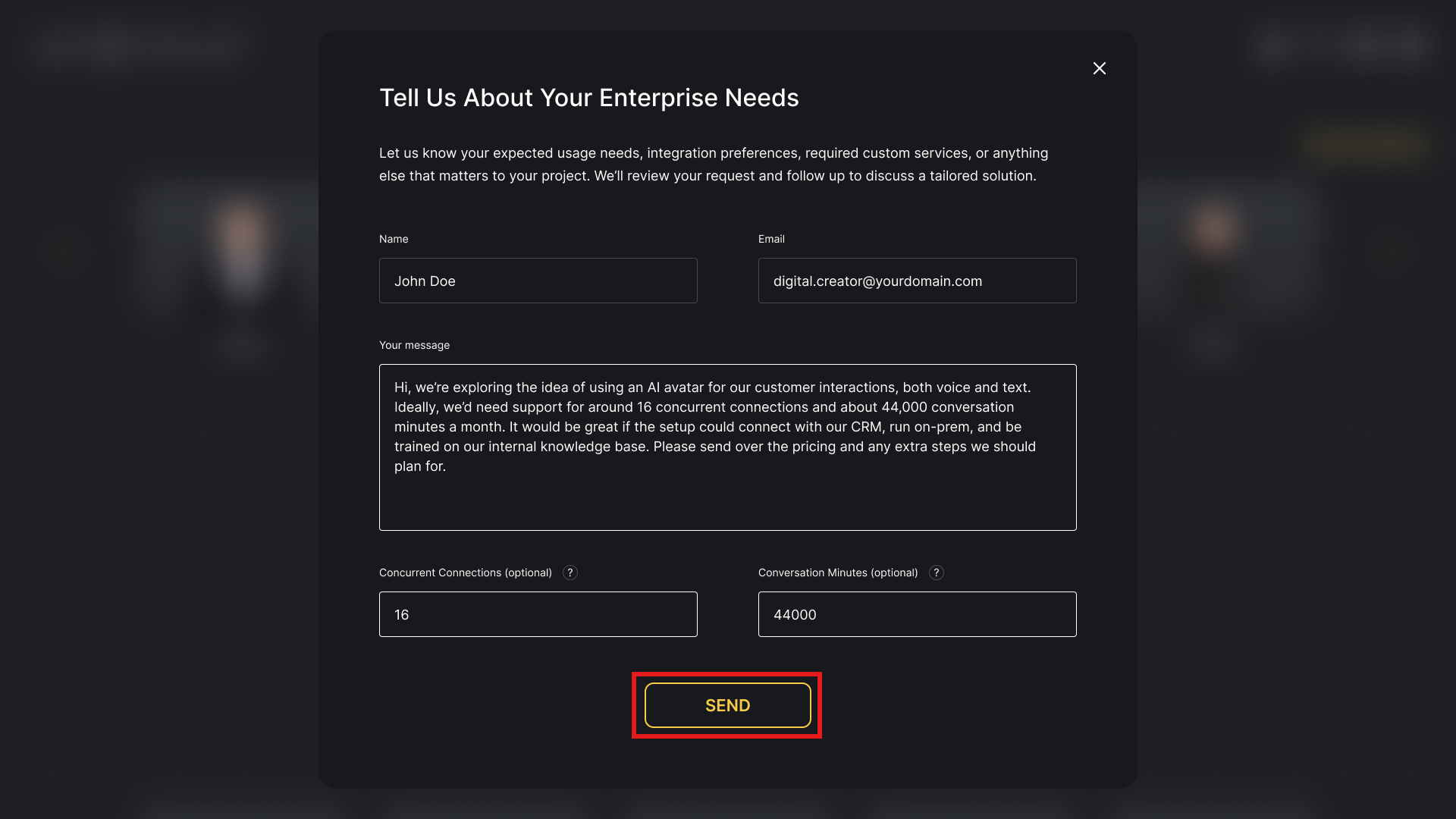
After completing all fields, click Send below. Our team will review the provided information and get back to you to discuss the details and finalize the terms.
Pricing for such a tailored plan will be determined individually based on your project's needs, while your current pricing plan will remain unchanged until the new agreement is confirmed.
How to Reorder Your Current Subscription
Similarly, you can reorder the current subscription package – for example, if you’ve run out of conversation minutes before the next billing cycle begins.
To do this, expand the Pricing Plans list, where your current plan will already be selected, and hit the Reorder Current Plan button. Finish the purchase on the open Stripe checkout page.
The update will take effect immediately after payment, starting a new billing cycle. Any unused conversation minutes from the previous subscription package will not carry over.
Subscription Control
The Activate/Deactivate Subscription option lets you manage the state of your current subscription:
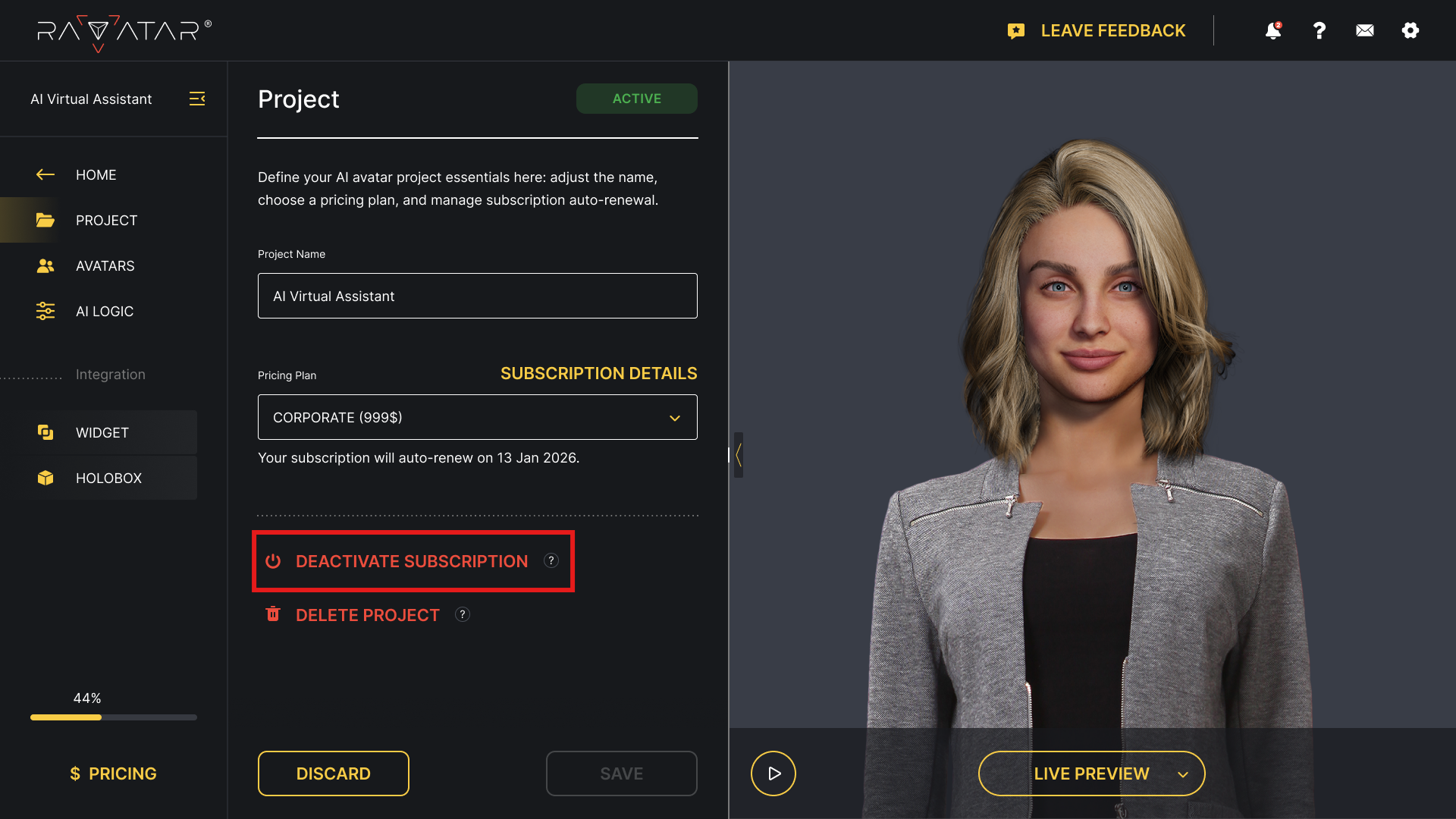
This button’s functionality depends on your subscription’s condition, with the possible options as follows:
-
Activate Subscription - shown if you don’t have an active subscription yet or have previously disabled its auto-renewal; click to either complete the payment for your selected pricing plan or re-enable the subscription auto-renewal, as relevant.
-
Deactivate Subscription - shown in case you have an active pricing subscription; click it to disable auto-renewal of the subscription for the next billing cycle.
Please note that this option does not deactivate your AI avatar; it will continue operating until the end of your subscription period or until all conversational minutes are used, while your subscription will not renew automatically for a new billing cycle.
If you just need a break (for example, to fine-tune your avatar), we suggest removing the integration script from your website or stopping the holobox stream, depending on your integration type, instead of deactivating the project. This avoids consuming minutes while keeping your subscription active, allowing you to resume instantly without any additional steps.
Deleting Project
The Delete Project button at the bottom of the section serves to initiate the removal of an AI avatar project that is no longer needed:
Note that this action cannot be undone, so you’ll be prompted to enter the required phrase to authorize deletion:
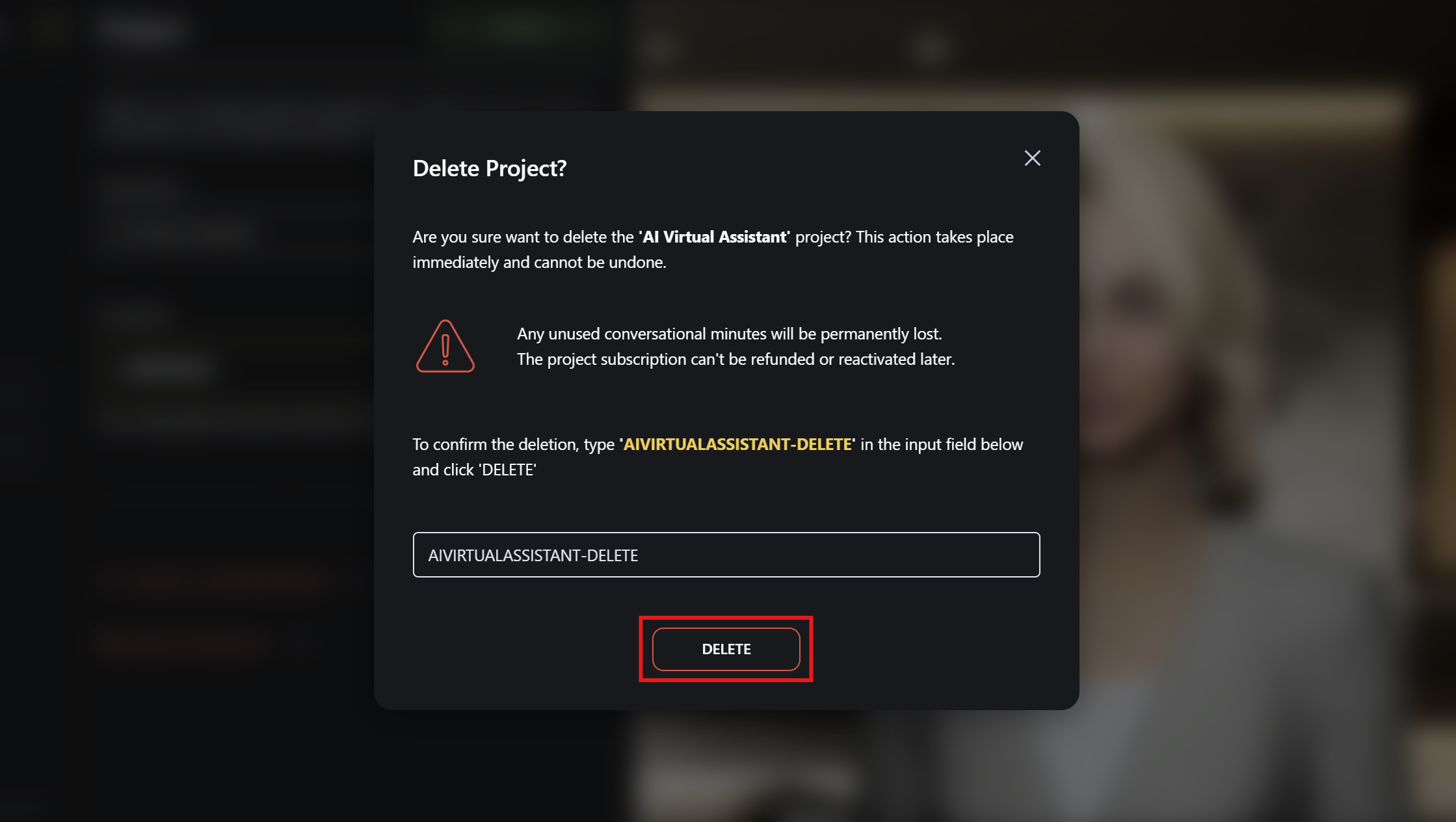
Once confirmed, all associated data and configurations will be permanently erased. Any unused subscription resources will not be refunded, and the subscription cannot be transferred or applied to a different project.